In this article i want to explain how to create ASP.net MVC Application with Oracle Database using Entity Framework DB first approach.
first you have to install visual studio, i’m going to demonstrate using Visual Studio 2015, because at the moment Oracle provided Oracle Developer tools for Visual Studio up to visual studio 2015 version. then you have to install Oracle Data base in your local machine or you can access remote Oracle DB.
you can download Oracle Developer tools using this Link
After successfully installing Visual Studio and Oracle Developer tools (ODT), lets go to steps ,
Step 01
Open Visual Studio and Create Empty ASP.net MVC Project.
Step 02
Then you have to install Oracle Managed DataAccess and Oracle Managed DataAccess Entity framework packages using Nuget package manager to your Project.
after successfully installing Oracle Packages you can see those packages inside the references.
Step 03
Then you have to connect oracle Connection to Visual Studio Data Connections by Providing Oracle Connection Properties.
Step 04
Then add ADO.net model to your project, in this process you have select your connection and Database properties such as Tables , Views etc.
After that it will create Database Context and model entities in side your project.then you will see the Model entity classes inside your project.
Step 05
Then you have to provide password for Web Config connection String, because in Context and Model Generating process it will not provide password for your connection string.

Step 06
Now Almost done, you can call Database and Retrieve Values from Database.
i have create new controller and Access connected database using Context (Entities).
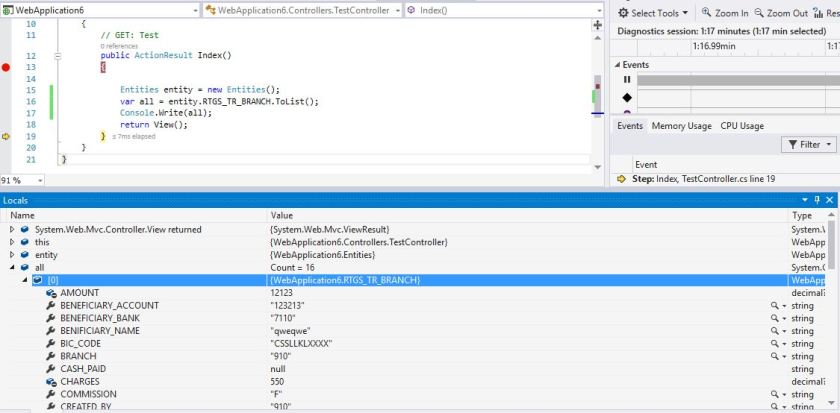
Note : if you get Exception like below while run the application ,
Type is not resolved for member ‘Oracle.ManagedDataAccess.Client’
you have register you oracle Manage data access in Global Assembly Cache (GAC).
Below is the Steps of Register Oracle Managed Data Access in GAC.
Set Path to Oracle Managed Data Access stored in :
C:\Windows\system32>cd E:\ud\packages\Oracle.ManagedDataAccess\
then Run Below command to add GAC
E:\ud\packages\Oracle.ManagedDataAccess\>”C:\Program Files (x86)\Microsoft SDKs\Windows\v8.1A\bin\NETFX 4.5.1 Tools\gacutil.exe” /i Oracle.ManagedDataAccess.dll
if Successfully Added to GAC you will see below messege in CMD,
Microsoft (R) .NET Global Assembly Cache Utility. Version 4.0.30319.33440
Copyright (c) Microsoft Corporation. All rights reserved.
Assembly successfully added to the cache
Thanks….











